Security cameras are no less than a significant boon for life; you can now ensure peace of mind while traveling from one corner to another. Thanks to these fantastic devices, you can now monitor the activities inside your home with utmost ease. Apart from ensuring top-notch health and comfort, you need to pay attention to the overall safety of your house. With this brand-new technology, your life will become as smooth as a cakewalk seamlessly. All you need to do is opt for a solid Wi-Fi network, and that’s it. You can get in touch with a well-reputed internet service provider and choose quality packages for the best results.
However, connecting a wireless security camera to a Wi-Fi network might look like a big deal in the first place. But there is absolutely nothing to worry about; this article has got you covered. For more information about setting up your connection with a wireless network, take a quick look at this article right away. Stay tuned till the end, and you will be able to uncover valuable insights quite immediately. Without any further ado, let’s walk you through this write-up.
Step-by-Step Process
Check out the pointers stated below in this blog at a quick glance:
You Need to Determine Your Wireless Network’s Wi-Fi Strength
While installing a security camera system inside your premise, you need to develop an understanding of the equipment’s limitations in the first place. Costly wireless equipment often comes with a poor signal due to its thick walls and interference. As a result, it can expose you to severe issues that skip video or drop cameras. Before mounting a wireless security camera, ensure to check the connection strength at different locations. Don’t make any compromises since troubleshooting can be troublesome.
Make Sure to Power and Configure the Security Camera
Your Wi-Fi security cameras require a power supply. In order to establish a strong connection between the camera and the network, all you need to do is use an Ethernet cable, and that’s it. You can choose to plug in the 12V DC adapter. Within a minute, your wireless security camera will receive the much-needed power.
Access the Web Interface of the IP Camera
To pave your way toward the IP address of the camera, you can take a step toward using Internet Explorer. By downloading and installing the plug-in, you will be able to log in by providing your username and password. After that, consider navigating to Setup-Network-TCP/IP. The NVR web interface won’t allow you to connect your camera to the Wi-Fi; make sure to keep this in your mind. If you want to verify whether you are in the correct web interface or not, all you need to do is check out the top left picture on the site. It must say IP camera instead of Web Service. What are you waiting for? Make an investment in broadband internet now.
Configure the Wi-Fi Address
Go through the bullet points:
- Select the drop-down box where WIRE (DEFAULT) is written; choose wireless
- Click the button that is present next to the drop-down box that states DEFAULT
- Press on the Radio Button that is marked as STATIC
- Alter the wireless security camera’s address
- The address should not be similar to some other device on the same network
- The Wi-Fi address should not be the same as your wired address
- After you are done with the overall process, hit ‘save.’
Sounds easy, right?
Connect the Camera to Your Router
This is the last step of the networking process. Check out the pointers stated below:
- Navigate to setup network Wi-Fi
- Take a look at the box labeled ENABLE.
- To discover the available networks, you will have to search SSID
- By double-clicking the name of your network, make sure to enter your credentials.
- If you want to verify whether the network is connected correctly or not, disconnect the network cables and power from the wireless camera in the first place.
- After waiting for 10 seconds, consider reconnecting the power.
- Allow the camera to boot for two minutes so that they can get connected to the wireless network with utmost ease.
- After that, use your web browser to connect to the camera. Involve the wireless IP address in this process.
These are some of the crucial steps that you can’t choose to overlook under any given circumstances.
Also Read: How to Know If your Internet Router is Bad?
What Are the Benefits of Using this Security Camera?
Now, let’s take a look at the fantastic benefits of installing a security camera with the help of internet access:
It Will Prevent Thieves and Criminals from Entering Your Home
A security camera is a watchful eye; it is potent enough to deter a burglary attempt and can scare criminals. Whenever these bad guys witness these devices, they take a step back from paving their way into the home. In order to prevent themselves from getting caught, they tend to change their decision.
They Contribute to Police Investigation
Even if you or your family members get exposed to unwanted burglaries, these security cameras will contribute a lot to the overall process of the police investigation. You can use the footage, thus finding the intruders and punishing them. The high-definition videos will help you to learn about the date of the incident, followed by the exact time. Investigators often rely on these wireless devices to solve their cases. Offering evidence against different kinds of crime has never been more accessible before.
They Are an Excellent Tool for Home Management<
If you have kids or pets in your home, a security camera will help you to monitor them. Apart from that, you can now keep an eye on your gardeners, maids, guards and cooks as well.
They Are Easy to Install
Compared to wired devices, these wireless security cameras are extremely easy to install. Gone are the days when you had to drill holes in the wall.
To Sign Off
Hopefully, this article will help you without leaving any room for mistakes. It’s time to say ‘yay’ to network sharing by establishing a solid connection between your camera and Wi-Fi network.



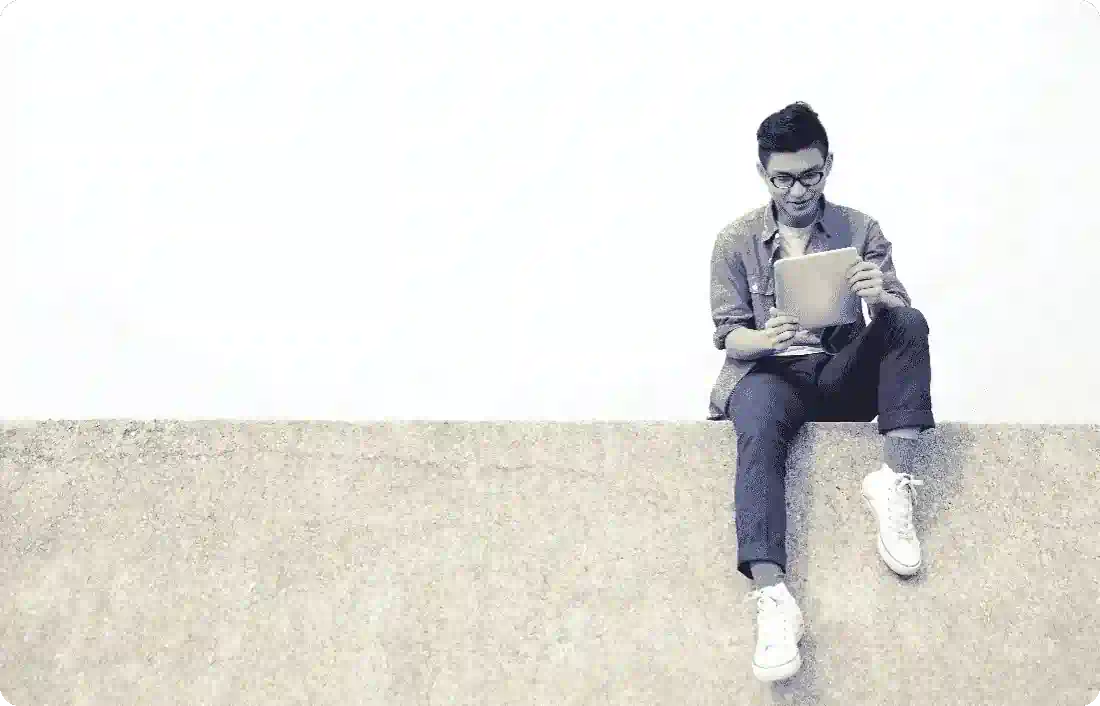
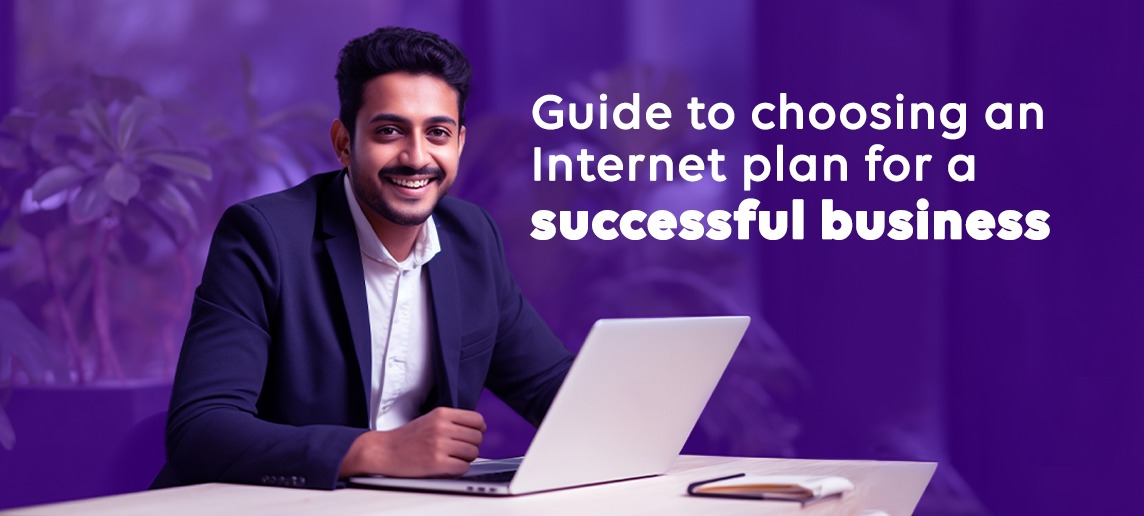
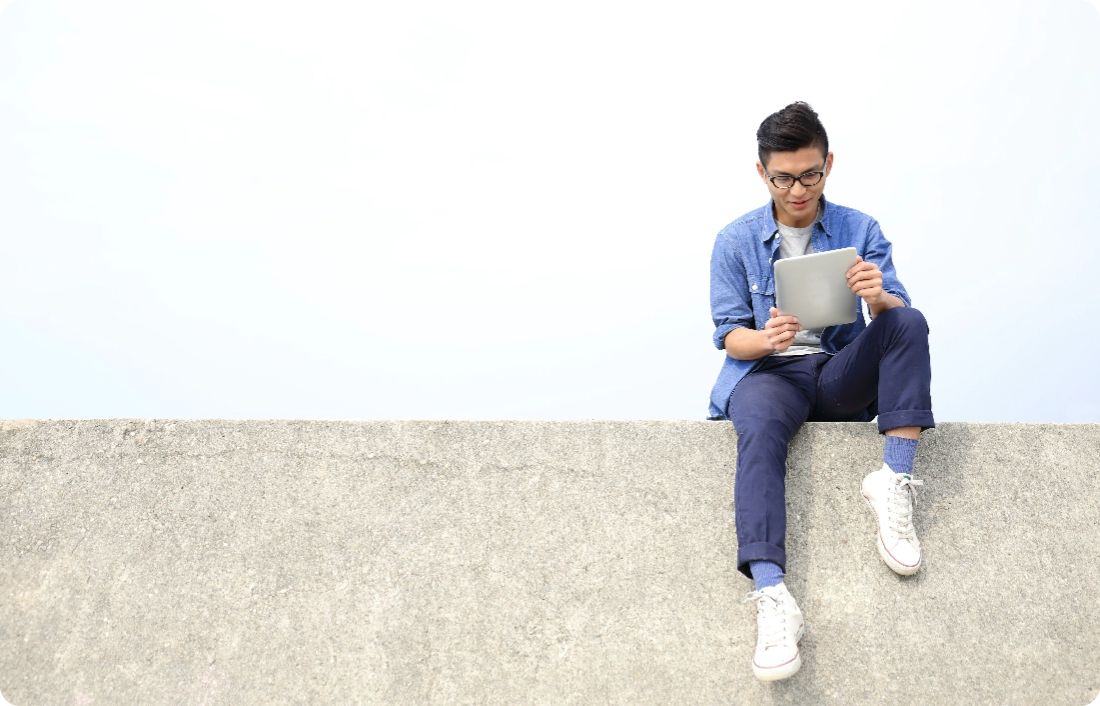 By Rahul Nambiar | 27th March 2024
By Rahul Nambiar | 27th March 2024
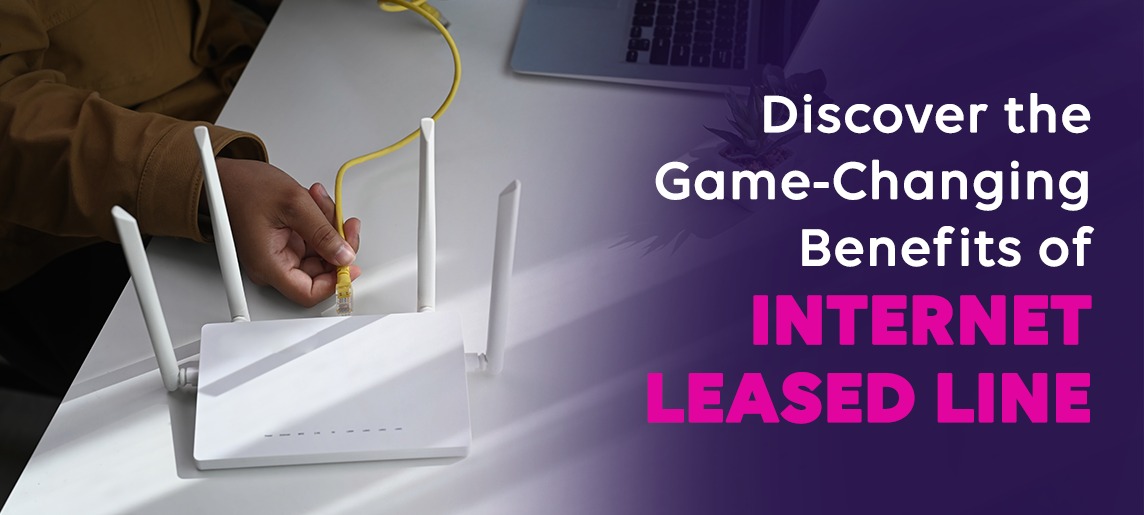
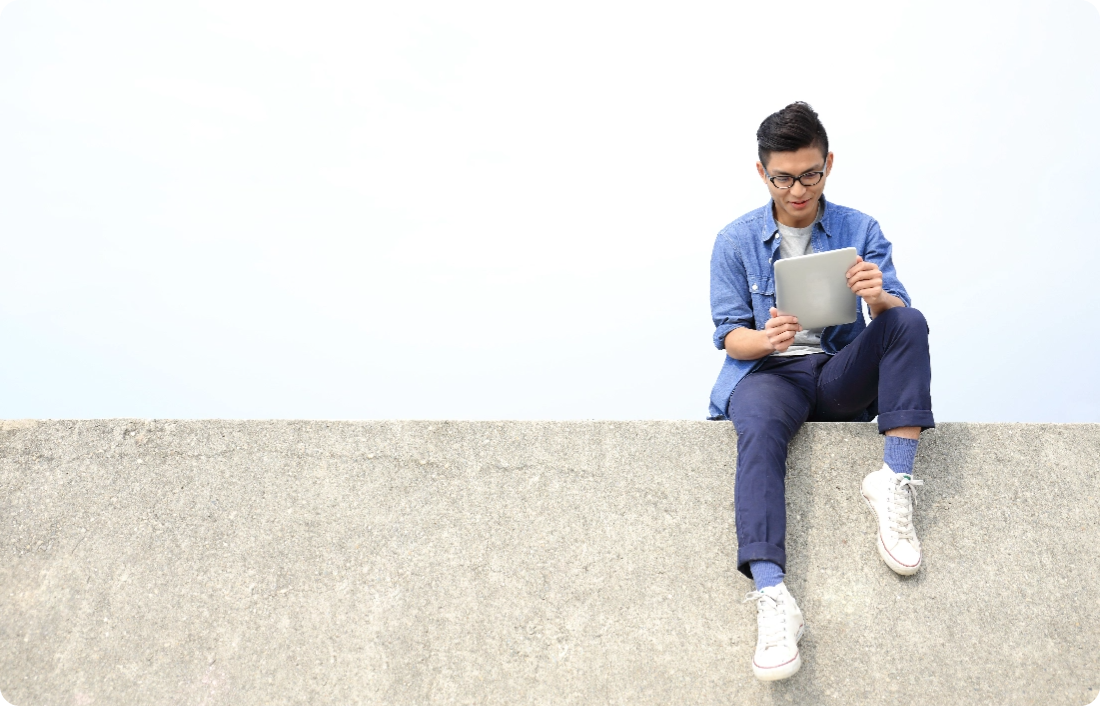 By Rahul Nambiar | 19th March 2024
By Rahul Nambiar | 19th March 2024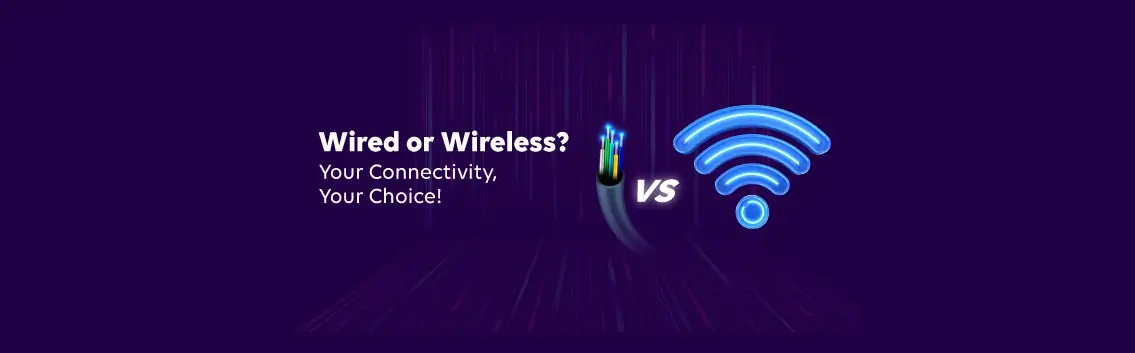
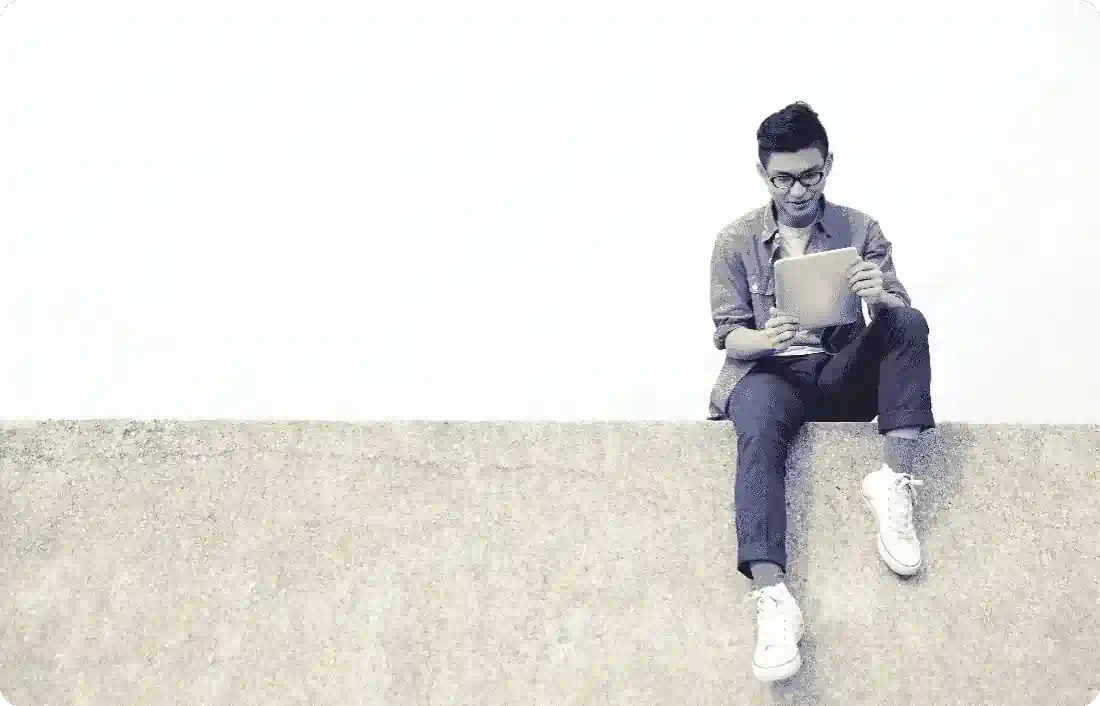 By Rahul Nambiar | 30th January 2024
By Rahul Nambiar | 30th January 2024